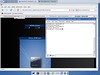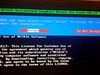Installing Nvidia Driver
From Animuxwiki
Animux does not come with the pre-installed version of NVIDIA drivers (as much as we would love to include them) because of copyright issues. Howerver we have made it easy for you to be able to install the nvidia drivers simply having to download then and run a couple of commands to install them. You do not have to compile the drivers as you have to do with the other linux distributions.
Install NVidia Drivers in Animux
1. Download the NVidia drivers for animux from the download page by right mouse clicking and saving the driver file.
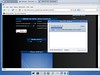
2. Let's assume it is downloaded to /home/animux/download/NVi-driver-x86.run as shown in the figure.
3. In order to install the NVidia driver you will have to shutdown the X server. You can do that by running the /etc/init.d/gdm stop command. Run this command using the super user account. Click on the computer icon on your Panel which brings up the console and type the commands as shown below

#sudo su (hit enter)
#/etc/init.d/gdm stop (hit enter )
This will bring down the X server and get you to the command prompt.
4. You will brought to the command prompt with a black background. Prepare for installation followed by the running the installer as shown in the image below.
So, we first make sure the install script is executable, by running the command chmod 755 /home/animux/downloads/NVi-driver-x86_64.run We have 2 options at running the script, we change to the directory where the driver is downloaded and run the script as shown in the figure or we can run the script by running /home/animux/downloads/NVidia-Driver-x86_64.run
#cd /home/animux/downloads (hit enter)
#./NVidia-Driver-x86_64.run (hit enter )
[OR]
#/home/animux/downloads/NVidia-Driver-x86_64.run (hit enter )
5. Answer Accept/Yes/OK to all the questions as shown in the images below
|
|
|
|
|
|
|
|
6. Restart the windows environment by running the below command at the prompt
#/etc/init.d/gdm start
7. You should see the NVIDIA splash screen come on and an "other" menu item added to your "Menu"
8. Use the Nvidia configurator to configure your display.
Enabling SLI Mode
coming soon....